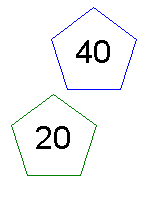Quality Control your Revit project by checking over 80 common issues. Each issue can be sorted and grouped by a discipline and category.
Table of Contents
- Getting Started Video
- Webinar
- Project Checker Settings
3.1- Specifying the Project Checker View Templates
3.2- Select Checks (Issues to be Checked)
3.3- List of Checks - Using the Project Checker Tool
4.1- Select a View to Check
4.2- Toggling Checks On/Off
4.3- Viewing & Managing Issues
4.3.1- Grouping & Sorting Issues
4.3.2- Zoom In to an Issue
4.3.3- Hide this Issue
4.3.4- Hide All Instances of this Issue
4.3.5- Disable a Check
4.3.6- Go To Settings
4.3.7- Fix an Issue
4.4- Export Issues
4.5- Reload Issues
4.6- Place Symbols
1. Getting Started Video
2. Webinar
3. Project Checker Settings
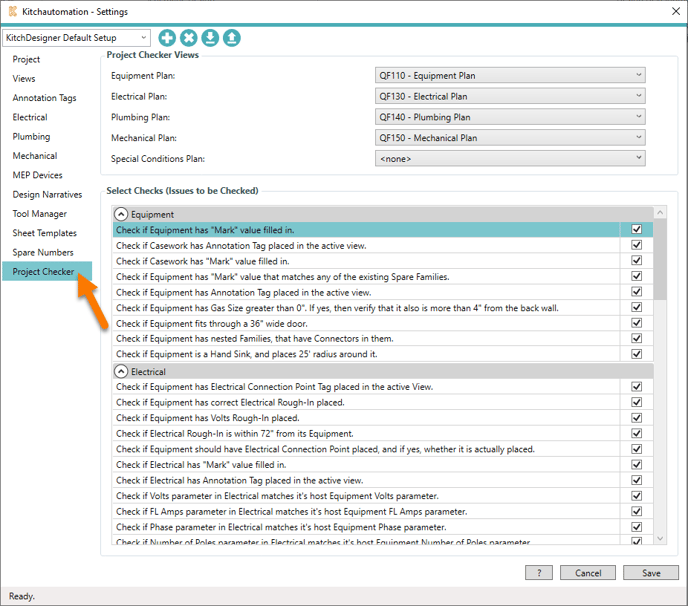
First, you must select the View Templates that the Project Checker will be checking before you can use the tool.

To begin click on the Settings button.
The Settings button opens to the Project tab.
On the left side of the window navigate to the Project Checker tab.
3.1- Specifying the Project Checker View Templates
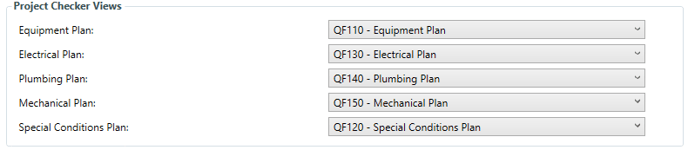 The Project Checker tool uses View Templates to determine which floor plans views are displaying inside the Project Checker tool. This prevents Generic Annotations from being placed on a production view by accident.
The Project Checker tool uses View Templates to determine which floor plans views are displaying inside the Project Checker tool. This prevents Generic Annotations from being placed on a production view by accident.
Only (1) View Template must be specified to use the tool, but you can select up to (5) View Templates.
Once you have set a View Template, you can launch the Project Checker tool and it will allow you to choose a floor plan view that contains that View Template.
3.2- Select Checks (Issues to be Checked)
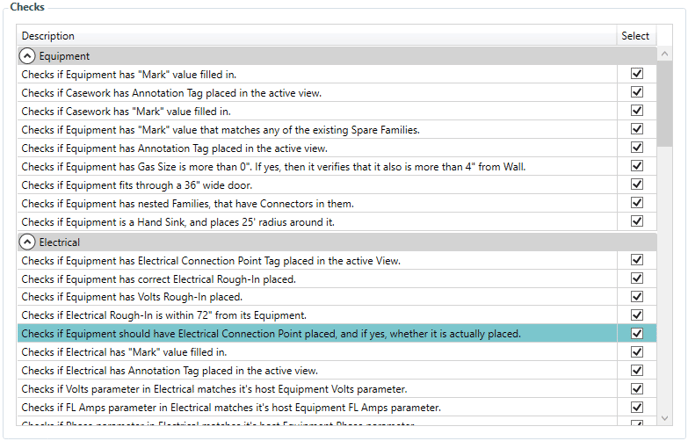
The Project Checker contains over 75 issues to be checked which we refer to as Checks.
When you are using the Project Checker, you can select which Checks to display using their category and discipline.
Each Check is grouped into one of these 5 disciplines:
- Equipment
- Electrical
- Plumbing
- Mechanical
- Special Conditions
And one of these 6 categories:
- Item Number
- Tag
- Placement
- Rough-Ins
- Connection Points
- Code
By default, all of the Checks are on.
You can choose to disable the Checks here in the Project Checker Settings by unselecting them or you can disable a Check by right-clicking an Issue and selecting Disable Check when you are using the Project Checker tool.
3.3- List of Checks
Below is a list of each Check, it's discipline, it's category, and a detailed summary of the issue being checked and how the issue is checked.
General Notes:
All of the Checks that refer to "Mark" value are referring to the Item Number parameter specified on the Project tab.
All of the Checks that refer to MEP parameters are referring to the Industry Standard Parameters.
3.3.1- Equipment Checks:
- Check if Equipment has "Mark" value filled in.
- Discipline - Equipment
- Category - Item Number
- Checks all Specialty Equipment families in the project to see if their Project "Mark" Value parameter contains any value(is not empty). This check is used to find Equipment families that have not been given an Item Number.
- Check if Casework has Annotation Tag placed in the active view.
- Discipline - Equipment
- Category - Tag
- Checks all Casework families contained in the active view to see if they are tagged. The type of tag family does not matter, this check is used to find Casework families that do not have an annotation tag.
- Check if Casework has "Mark" value filled in.
- Discipline - Equipment
- Category - Item Number
- Checks all Casework families in the project to see if their Project "Mark" Value parameter contains any value(is not empty). This check is used to find Equipment families that have not been given an Item Number.
- Check if Equipment has "Mark" value that matches any of the existing Spare families.
- Discipline - Equipment
- Category - Item Number
- Checks all Specialty Equipment families in the project to see if their Project "Mark" Value parameter contains the same value as a Spare Number family. This check is used to find obsolete Spare Number families. To fix this Issue, the Spare Number family is deleted.
- Check if Equipment has Annotation Tag placed in the active view.
- Discipline - Equipment
- Category - Tag
- Checks all Specialty Equipment families contained in the active view to see if they are tagged. The type of tag family does not matter, this check is used to find Equipment families that do not have an annotation tag.
- Check if Equipment has Gas Size greater than 0". If yes, verify back of Equipment is more than 4" from the Wall.
- Discipline - Equipment
- Category - Rough-In
- Checks all Specialty Equipment families in the project to see if they have a Gas Size parameter with a value greater than 0". The families that do are then checked to make sure the back of the Equipment is at least 4" from a wall. This check is used to find gas Equipment that is too close to a rear wall, 4" of space is required at the back of the equipment to make a gas connection.
- Check if Equipment fits through a 36" wide door.
- Discipline - Equipment
- Category - Rough-In
- Checks all Specialty Equipment families in the project to see if they can fit through a standard 36" wide door. Each family is measured and if the cube size is larger than 36" then the family is an Issue. This Check only uses the geometry from the Revit family, Equipment can be disassembled and shipped in parts so this check is known to cause false positives.
- Check if Equipment has nested families that have Connectors in them.
- Discipline - Equipment
- Category - Tag
- Checks all Specialty Equipment families in the project to see if them contain nested families with Connectors. It is a known Revit bug that nested families that also contain Connectors can cause Tags to attach away from the parent family. This bug can be avoided by placing the Connectors in the parent family instead of the nested family.
- Check if Equipment is a Hand Sink and places a 25' radius around it.
- Discipline - Equipment
- Category - Code
- Checks all Specialty Equipment families in the project to see if they contain the words "Hand" & "Sink" in their Description parameter. All of these Hand Sink families are then used as the center point of a 25' radius circle. This circle is used to determine if the foodservice design contains enough hand sinks for the kitchen staff. Some health departments require hand sinks to be placed every 25'.
- Check if Equipment has Item Number parameter.
- Discipline - Equipment
- Category - Item Number
- Checks all Equipment families in the project to see if they contain the Item Number shared parameter from the Industry Standard Parameters. This check is used to find Equipment families that do not contain the Item Number shared parameter. To fix this Issue, the Item Number shared parameter can be added to each Specialty Equipment family.
3.3.2- Electrical Checks
- Check if Equipment has Electrical Connection Point Tag placed in the active view.
- Discipline - Electrical
- Category - Tag
- Checks all Specialty Equipment families contained in the active view to see if they are tagged with the specified Electrical Connection Point Tag if they contain Electrical. The Electrical Connection Point Tag family is specified in the Annotation Tag Settings. Families are determined to contain Electrical if they pass an Electrical Rule or if they have the same "Mark" value as one of the Electrical Connection Points specified in the Electrical Settings.
- Check if Equipment has correct Electrical Rough-In placed.
- Discipline - Electrical
- Category - Rough-In
- Checks all Specialty Equipment families in the project to see if they have the correct Electrical Rough-In placed as determined by the Add Electrical Rough-In tool. This check is used in conjunction with the Add Electrical Rough-Ins tool to verify that the correct Electrical Rough-In families are placed to prevent an issue that can occur when Equipment families are changed after Electrical Rough-Ins have been placed.
- Check if Equipment has Volts Rough-In placed.
- Discipline - Electrical
- Category - Rough-In
- Checks all Specialty Equipment families in the project that contain the Volts parameter that also do not have a matching Electrical Rough-In family. Electrical Rough-In families can be Electrical Fixtures, Electrical Equipment, Conduit Fittings, or Data Devices. Matching Electrical families are determined by having the same "Mark" value as a Specialty Equipment family. This check is used to find Equipment families that are missing an Electrical Rough-In family.
- Check if Electrical Rough-In is within 72" of it's Equipment.
- Discipline - Electrical
- Category - Rough-In
- Checks all Specialty Equipment families in the project to see if they are within 72" of their Electrical Rough-In family. This check uses the Electrical Settings to determine if the Specialty Equipment family has the same "Mark" value as the specified Electrical family. This check is used in conjunction with the Add Electrical Rough-Ins tool to verify that the Electrical Rough-In family is close enough to the Equipment family to be connected. This check also finds Electrical Rough-Ins that were not moved when their Equipment family was moved.
- Check if Equipment has correct Electrical Connection Point placed.
- Discipline - Electrical
- Category - Connection Point
- Checks all Specialty Equipment families in the project to see if they have the correct Electrical Connection Point placed as determined by the Add Electrical Connection Points tool. This check is used in conjunction with the Add Electrical Connection Points tool to verify that the correct Electrical Connection Point families are placed to prevent an issue that can occur when Equipment families are changed after Connection Points have been placed.
- Check if Electrical has "Mark" value filled in.
- Discipline - Electrical
- Category - Item Number
- Checks all Electrical Rough-In families in the project to see if their Project "Mark" Value parameter contains any value(is not empty). This check is used to find Electrical Rough-In families that have not been given an Item Number.
- Check if Electrical has Annotation Tag placed in the active view.
- Discipline - Electrical
- Category - Tag
- Checks all Electrical Rough-In families contained in the active view to see if they are tagged. The type of tag family does not matter, this check is used to find Electrical Rough-In families that do not have an annotation tag.
- Check if Volts parameter in Electrical matches it's host Equipment Volts parameter.
- Discipline - Electrical
- Category - Rough-In
- Checks all Specialty Equipment families in the project versus their Electrical Rough-In families to check that the value of the Volts parameter of both families matches. This check is used to find Electrical Rough-In families that have incorrect Volts. To fix this Issue, the Volts in the Specialty Equipment family is copied to the Electrical Rough-In family.
- Check if FL Amps parameter in Electrical matches it's host Equipment FL Amps parameter.
- Discipline - Electrical
- Category - Rough-In
- Checks all Specialty Equipment families in the project versus their Electrical Rough-In families to check that the value of the FL Amps parameter of both families matches. This check is used to find Electrical Rough-In families that have incorrect FL Amps. To fix this Issue, the FL Amps in the Specialty Equipment family is copied to the Electrical Rough-In family.
- Check if Phase parameter in Electrical matches it's host Equipment Phase parameter.
- Discipline - Electrical
- Category - Rough-In
- Checks all Specialty Equipment families in the project versus their Electrical Rough-In families to check that the value of the Phase parameter of both families matches. This check is used to find Electrical Rough-In families that have incorrect Phase. To fix this Issue, the Phase in the Specialty Equipment family is copied to the Electrical Rough-In family.
- Check if Number of Poles parameter in Electrical matches it's host Equipment Number of Poles parameter.
- Discipline - Electrical
- Category - Rough-In
- Checks all Specialty Equipment families in the project versus their Electrical Rough-In families to check that the value of the Number of Poles parameter of both families matches. This check is used to find Electrical Rough-In families that have incorrect Number of Poles. To fix this Issue, the Number of Poles in the Specialty Equipment family is copied to the Electrical Rough-In family.
- Check if Cycle parameter in Electrical matches it's host Equipment Cycle parameter.
- Discipline - Electrical
- Category - Rough-In
- Checks all Specialty Equipment families in the project versus their Electrical Rough-In families to check that the value of the Cycle parameter of both families matches. This check is used to find Electrical Rough-In families that have incorrect Cycle. To fix this Issue, the Cycle in the Specialty Equipment family is copied to the Electrical Rough-In family.
- Check if Elec Conn RI Height parameter in Electrical matches it's host Equipment Elec Conn RI Height parameter.
- Discipline - Electrical
- Category - Rough-In
- Checks all Specialty Equipment families in the project versus their Electrical Rough-In families to check that the value of the Elec Conn RI Height parameter of both families matches. This check is used to find Electrical Rough-In families that have incorrect Electrical Rough-In Heights. To fix this Issue, the Elec Conn RI Height in the Specialty Equipment family is copied to the Electrical Rough-In family.
- Check if Fire Pull is located between 10' and 20' from the nearest Exhaust Hood.
- Discipline - Electrical
- Category - Code
- Checks all Specialty Equipment families in the project that contain "Exhaust Hood" in their Description parameter and then checks to make any Fire Pull families specified in MEP Devices are between 10' and 20' from the nearest "Exhaust Hood" families. This check is used to verify the fire suppression system code requirements for exhaust hood fire pull station locations.
- Check if Electrical has Item Number parameter.
- Discipline - Electrical
- Category - Item Number
- Checks all Electrical families in the project to see if they contain the Item Number shared parameter from the Industry Standard Parameters. This check is used to find Electrical families that do not contain the Item Number shared parameter. To fix this Issue, the Item Number shared parameter can be added to each Electrical family. This check is not shown if Item Number is not selected as the Project "Mark" Value.
3.3.3- Plumbing Checks
- Check if Equipment has Plumbing Connection Point Tag placed in the active view.
- Discipline - Plumbing
- Category - Tag
- Checks all Specialty Equipment families contained in the active view to see if they are tagged with the specified Plumbing Connection Point Tag if they contain Plumbing. The Plumbing Connection Point Tag family is specified in the Annotation Tag Settings. Equipment families are determined to contain Plumbing if they pass a Plumbing Connection Point Rule or if they have the same "Mark" value as one of the Plumbing Connection Points specified in the Plumbing Settings.
- Check if Equipment has Indirect Waste Size parameter greater than 0" then check if it is more than 36" from the nearest Floor Sink, Funnel Floor Drain, or Open Site Drain.
- Discipline - Plumbing
- Category - Rough-In
- Checks all Specialty Equipment families in the project with Indirect Waste Size greater than 0" to see if they are within 36" of a Floor Sink, Funnel Floor Drain, or Open Site Drain. This check uses the specified MEP Devices to determine if a Floor Sink, Funnel Floor Drain, or Open Site Drain is close enough to every piece of Equipment with an Indirect Waste connection.
- Check if Equipment has Cold Water Size Rough-In placed.
- Discipline - Plumbing
- Category - Rough-In
- Checks all Specialty Equipment families in the project that contain the Cold Water Size parameter that also do not have a matching Plumbing Rough-In family. Plumbing Rough-In families can be Plumbing Fixtures, Pipe Accessories, or Pipe Fittings. Matching Plumbing families are determined by having the same "Mark" value as a Specialty Equipment family. This check is used to find Equipment families that are missing a Cold Water Rough-In family.
- Check if Equipment has Hot Water Size Rough-In placed.
- Discipline - Plumbing
- Category - Rough-In
- Checks all Specialty Equipment families in the project that contain the Hot Water Size parameter that also do not have a matching Plumbing Rough-In family. Plumbing Rough-In families can be Plumbing Fixtures, Pipe Accessories, or Pipe Fittings. Matching Plumbing families are determined by having the same "Mark" value as a Specialty Equipment family. This check is used to find Equipment families that are missing a Hot Water Rough-In family.
- Check if Equipment has Filtered Water Supply Size Rough-In placed.
- Discipline - Plumbing
- Category - Rough-In
- Checks all Specialty Equipment families in the project that contain the Filtered Water Supply Size parameter that also do not have a matching Plumbing Rough-In family. Plumbing Rough-In families can be Plumbing Fixtures, Pipe Accessories, or Pipe Fittings. Matching Plumbing families are determined by having the same "Mark" value as a Specialty Equipment family. This check is used to find Equipment families that are missing a Filtered Water Rough-In family.
- Check if Equipment has Direct Waste Size Rough-In placed.
- Discipline - Plumbing
- Category - Rough-In
- Checks all Specialty Equipment families in the project that contain the Direct Waste Size parameter that also do not have a matching Plumbing Rough-In family. Plumbing Rough-In families can be Plumbing Fixtures, Pipe Accessories, or Pipe Fittings. Matching Plumbing families are determined by having the same "Mark" value as a Specialty Equipment family. This check is used to find Equipment families that are missing a Direct Waste Rough-In family.
- Check if Equipment has Gas Size Rough-In placed.
- Discipline - Plumbing
- Category - Rough-In
- Checks all Specialty Equipment families in the project that contain the Gas Size parameter that also do not have a matching Plumbing Rough-In family. Plumbing Rough-In families can be Plumbing Fixtures, Pipe Accessories, or Pipe Fittings. Matching Plumbing families are determined by having the same "Mark" value as a Specialty Equipment family. This check is used to find Equipment families that are missing a Gas Rough-In family.
- Check if Equipment has correct Plumbing Rough-In placed.
- Discipline - Plumbing
- Category - Rough-In
- Checks all Specialty Equipment families in the project to see if they have the correct Plumbing Rough-In placed as determined by the Add Plumbing Rough-In tool. This check is used in conjunction with the Add Plumbing Rough-Ins tool to verify that the correct Plumbing Rough-In families are placed to prevent an issue that can occur when Equipment families are changed after Plumbing Rough-Ins have been placed.
- Check if Plumbing Rough-In is within 36" of it's Equipment.
- Discipline - Plumbing
- Category - Rough-In
- Checks all Specialty Equipment families in the project to see if they are within 36" of their Plumbing Rough-In family. This check uses the Plumbing Settings to determine if the Specialty Equipment family has the same "Mark" value as the specified Plumbing family. This check is used in conjunction with the Add Plumbing Rough-Ins tool to verify that the Plumbing Rough-In family is close enough to the Equipment family to be connected. This check also finds Plumbing Rough-Ins that were not moved when their Equipment family was moved.
- Check if Equipment has correct Plumbing Connection Point placed.
- Discipline - Plumbing
- Category - Connection Point
- Checks all Specialty Equipment families in the project to see if they have the correct Plumbing Connection Point placed as determined by the Add Plumbing Connection Points tool. This check is used in conjunction with the Add Plumbing Connection Points tool to verify that the correct Plumbing Connection Point families are placed to prevent an issue that can occur when Equipment families are changed after Connection Points have been placed.
- Check if Plumbing has "Mark" value filled in.
- Discipline - Plumbing
- Category - Item Number
- Checks all Plumbing Rough-In families in the project to see if their Project "Mark" Value parameter contains any value(is not empty). This check is used to find Plumbing Rough-In families that have not been given an Item Number.
- Check if Plumbing has Annotation Tag placed in the active view.
- Discipline - Plumbing
- Category - Tag
- Checks all Plumbing Rough-In families contained in the active view to see if they are tagged. The type of tag family does not matter, this check is used to find Plumbing Rough-In families that do not have an annotation tag.
- Check if Cold Water Size parameter in Electrical matches it's host Equipment Cold Water Size parameter.
- Discipline - Plumbing
- Category - Rough-In
- Checks all Specialty Equipment families in the project versus their Plumbing Rough-In families to check that the value of the Cold Water Size parameter of both families matches. This check is used to find Plumbing Rough-In families that have incorrect Cold Water Size. To fix this Issue, the Cold Water Size in the Specialty Equipment family is copied to the Plumbing Rough-In family.
- Check if Hot Water Size parameter in Electrical matches it's host Equipment Hot Water Size parameter.
- Discipline - Plumbing
- Category - Rough-In
- Checks all Specialty Equipment families in the project versus their Plumbing Rough-In families to check that the value of the Hot Water Size parameter of both families matches. This check is used to find Plumbing Rough-In families that have incorrect Hot Water Size. To fix this Issue, the Hot Water Size in the Specialty Equipment family is copied to the Plumbing Rough-In family.
- Check if Filter Water Supply Size parameter in Electrical matches it's host Equipment Filter Water Supply Size parameter.
- Discipline - Plumbing
- Category - Rough-In
- Checks all Specialty Equipment families in the project versus their Plumbing Rough-In families to check that the value of the Filter Water Supply Size parameter of both families matches. This check is used to find Plumbing Rough-In families that have incorrect Filter Water Supply Size. To fix this Issue, the Filter Water Supply Size in the Specialty Equipment family is copied to the Plumbing Rough-In family.
- Check if Indirect Waste Size parameter in Electrical matches it's host Equipment Indirect Waste Size parameter.
- Discipline - Plumbing
- Category - Rough-In
- Checks all Specialty Equipment families in the project versus their Plumbing Rough-In families to check that the value of the Indirect Waster Size parameter of both families matches. This check is used to find Plumbing Rough-In families that have incorrect Indirect Waste Size. To fix this Issue, the Indirect Waste Size in the Specialty Equipment family is copied to the Plumbing Rough-In family.
- Check if Direct Waste Size parameter in Electrical matches it's host Equipment Direct Waste Size parameter.
- Discipline - Plumbing
- Category - Rough-In
- Checks all Specialty Equipment families in the project versus their Plumbing Rough-In families to check that the value of the Direct Waste Size parameter of both families matches. This check is used to find Plumbing Rough-In families that have incorrect Direct Waste Size. To fix this Issue, the Direct Waste Size in the Specialty Equipment family is copied to the Plumbing Rough-In family.
- Check if Gas Size parameter in Electrical matches it's host Equipment Gas Size parameter.
- Discipline - Plumbing
- Category - Rough-In
- Checks all Specialty Equipment families in the project versus their Plumbing Rough-In families to check that the value of the Gas Size parameter of both families matches. This check is used to find Plumbing Rough-In families that have incorrect Gas Size. To fix this Issue, the Gas Size in the Specialty Equipment family is copied to the Plumbing Rough-In family.
- Check if Cold Water Flow parameter in Electrical matches it's host Equipment Cold Water Flow parameter.
- Discipline - Plumbing
- Category - Rough-In
- Checks all Specialty Equipment families in the project versus their Plumbing Rough-In families to check that the value of the Cold Water Flow parameter of both families matches. This check is used to find Plumbing Rough-In families that have incorrect Cold Water Flow. To fix this Issue, the Cold Water Flow in the Specialty Equipment family is copied to the Plumbing Rough-In family.
- Check if Hot Water Flow parameter in Electrical matches it's host Equipment Hot Water Flow parameter.
- Discipline - Plumbing
- Category - Rough-In
- Checks all Specialty Equipment families in the project versus their Plumbing Rough-In families to check that the value of the Hot Water Flow parameter of both families matches. This check is used to find Plumbing Rough-In families that have incorrect Hot Water Flow. To fix this Issue, the Hot Water Flow in the Specialty Equipment family is copied to the Plumbing Rough-In family.
- Check if Filtered Water Flow parameter in Electrical matches it's host Equipment Filtered Water Flow parameter.
- Discipline - Plumbing
- Category - Rough-In
- Checks all Specialty Equipment families in the project versus their Plumbing Rough-In families to check that the value of the Filtered Water Flow parameter of both families matches. This check is used to find Plumbing Rough-In families that have incorrect Filtered Water Flow. To fix this Issue, the Filtered Water Flow in the Specialty Equipment family is copied to the Plumbing Rough-In family.
- Check if Indirect Waste Flow parameter in Electrical matches it's host Equipment Indirect Waste Flow parameter.
- Discipline - Plumbing
- Category - Rough-In
- Checks all Specialty Equipment families in the project versus their Plumbing Rough-In families to check that the value of the Indirect Waste Flow parameter of both families matches. This check is used to find Plumbing Rough-In families that have incorrect Indirect Waste Flow. To fix this Issue, the Indirect Waste Flow in the Specialty Equipment family is copied to the Plumbing Rough-In family.
- Check if Direct Waste Flow parameter in Electrical matches it's host Equipment Direct Waste Flow parameter.
- Discipline - Plumbing
- Category - Rough-In
- Checks all Specialty Equipment families in the project versus their Plumbing Rough-In families to check that the value of the Direct Waste Flow parameter of both families matches. This check is used to find Plumbing Rough-In families that have incorrect Direct Waste Flow. To fix this Issue, the Direct Waste Flow in the Specialty Equipment family is copied to the Plumbing Rough-In family.
- Check if Gas Input parameter in Electrical matches it's host Equipment Gas Input parameter.
- Discipline - Plumbing
- Category - Rough-In
- Checks all Specialty Equipment families in the project versus their Plumbing Rough-In families to check that the value of the Gas Input parameter of both families matches. This check is used to find Plumbing Rough-In families that have incorrect Gas Input. To fix this Issue, the Gas Input in the Specialty Equipment family is copied to the Plumbing Rough-In family.
- Check if Gas RI Height parameter in Electrical matches it's host Equipment Gas RI Height parameter.
- Discipline - Plumbing
- Category - Rough-In
- Checks all Specialty Equipment families in the project versus their Plumbing Rough-In families to check that the value of the Gas RI Height parameter of both families matches. This check is used to find Plumbing Rough-In families that have incorrect Gas RI Height. To fix this Issue, the Gas RI Height in the Specialty Equipment family is copied to the Plumbing Rough-In family.
- Check if Cold Water RI Height parameter in Electrical matches it's host Equipment Cold Water RI Height parameter.
- Discipline - Plumbing
- Category - Rough-In
- Checks all Specialty Equipment families in the project versus their Plumbing Rough-In families to check that the value of the Cold Water RI Height parameter of both families matches. This check is used to find Plumbing Rough-In families that have incorrect Cold Water RI Height. To fix this Issue, the Cold Water RI Height in the Specialty Equipment family is copied to the Plumbing Rough-In family.
- Check if Hot Water RI Height parameter in Electrical matches it's host Equipment Hot Water RI Height parameter.
- Discipline - Plumbing
- Category - Rough-In
- Checks all Specialty Equipment families in the project versus their Plumbing Rough-In families to check that the value of the Hot Water RI Height parameter of both families matches. This check is used to find Plumbing Rough-In families that have incorrect Hot Water RI Height. To fix this Issue, the Hot Water RI Height in the Specialty Equipment family is copied to the Plumbing Rough-In family.
- Check if Filtered Water RI Height parameter in Electrical matches it's host Equipment Filtered Water RI Height parameter.
- Discipline - Plumbing
- Category - Rough-In
- Checks all Specialty Equipment families in the project versus their Plumbing Rough-In families to check that the value of the Filtered Water RI Height parameter of both families matches. This check is used to find Plumbing Rough-In families that have incorrect Filtered Water RI Height. To fix this Issue, the Filtered Water RI Height in the Specialty Equipment family is copied to the Plumbing Rough-In family.
- Check if Direct Waste RI Height parameter in Electrical matches it's host Equipment Direct Waste RI Height parameter.
- Discipline - Plumbing
- Category - Rough-In
- Checks all Specialty Equipment families in the project versus their Plumbing Rough-In families to check that the value of the Direct Waste RI Height parameter of both families matches. This check is used to find Plumbing Rough-In families that have incorrect Direct Waste RI Height. To fix this Issue, the Direct Waste RI Height in the Specialty Equipment family is copied to the Plumbing Rough-In family.
- Check if Plumbing has Item Number parameter.
- Discipline - Plumbing
- Category - Item Number
- Checks all Plumbing families in the project to see if they contain the Item Number shared parameter from the Industry Standard Parameters. This check is used to find Plumbing families that do not contain the Item Number shared parameter. To fix this Issue, the Item Number shared parameter can be added to each Plumbing family. This check is not shown if Item Number is not selected as the Project "Mark" Value.
3.3.4- Mechanical Checks
- Check if Equipment has Mechanical Connection Point Tag placed in the active view.
- Discipline - Mechanical
- Category - Tag
- Checks all Specialty Equipment families contained in the active view to see if they are tagged with the specified Mechanical Connection Point Tag if they contain Mechanical. The Mechanical Connection Point Tag family is specified in the Annotation Tag Settings. Equipment families are determined to contain Mechanical if they pass a Mechanical Connection Point Rule or if they have the same "Mark" value as one of the Mechanical Connection Points specified in the Mechanical Settings.
- Check if Equipment has Chilled Water Supply Size parameter set, but misses Chilled Water Return Size parameter.
- Discipline - Mechanical
- Category - Connection
- Checks all Specialty Equipment families in the project to see if they have Chilled Water Supply Size greater than 0" but do not have Chilled Water Return Size greater than 0". This check is used to find Equipment that is missing Chilled Water Return.
- Check if Equipment has Chilled Water Return Size parameter set, but misses Chilled Water Supply Size parameter.
- Discipline - Mechanical
- Category - Connection
- Checks all Specialty Equipment families in the project to see if they have Chilled Water Return Size greater than 0" but do not have Chilled Water Supply Size greater than 0". This check is used to find Equipment that is missing Chilled Water Supply.
- Check if Equipment has Steam Supply Size parameter set, but misses Condensate Return Size parameter.
- Discipline - Mechanical
- Category - Connection
- Checks all Specialty Equipment families in the project to see if they have Steam Supply Size greater than 0" but do not have Condensate Return Size greater than 0". This check is used to find Equipment that is missing Condensate Return, but this check has been known to produce false positives since Condensate Return is not always required.
- Check if Equipment has Condensate Return Size parameter set, but misses Steam Supply Size parameter.
- Discipline - Mechanical
- Category - Connection
- Checks all Specialty Equipment families in the project to see if they have Condensate Return Size greater than 0" but do not have Steam Supply Size greater than 0". This check is used to find Equipment that is missing Steam Supply.
- Check if Equipment has Gas Size Rough-In placed.
- Discipline - Mechanical
- Category - Rough-In
- Checks all Specialty Equipment families in the project that contain the Gas Size parameter that also do not have a matching Plumbing Rough-In family. Plumbing Rough-In families can be Plumbing Fixtures, Pipe Accessories, Pipe Fittings, Mechanical Equipment, or Duct Fittings. Matching Plumbing families are determined by having the same "Mark" value as a Specialty Equipment family. This check is used to find Equipment families that are missing a Gas Rough-In family.
- Check if Equipment has Chilled Water Supply Size Rough-In placed.
- Discipline - Mechanical
- Category - Rough-In
- Checks all Specialty Equipment families in the project that contain the Chilled Water Supply Size parameter that also do not have a matching Mechanical Rough-In family. Mechanical Rough-In families can be Plumbing Fixtures, Pipe Accessories, or Pipe Fittings, Mechanical Equipment, or Duct Fittings. Matching Plumbing families are determined by having the same "Mark" value as a Specialty Equipment family. This check is used to find Equipment families that are missing a Chilled Water Supply Size Rough-In family.
- Check if Equipment has Chilled Water Return Size Rough-In placed.
- Discipline - Mechanical
- Category - Rough-In
- Checks all Specialty Equipment families in the project that contain the Chilled Water Return Size parameter that also do not have a matching Mechanical Rough-In family. Mechanical Rough-In families can be Plumbing Fixtures, Pipe Accessories, or Pipe Fittings, Mechanical Equipment, or Duct Fittings. Matching Plumbing families are determined by having the same "Mark" value as a Specialty Equipment family. This check is used to find Equipment families that are missing a Chilled Water Return Size Rough-In family.
- Check if Equipment has Steam Supply Size Rough-In placed.
- Discipline - Mechanical
- Category - Rough-In
- Checks all Specialty Equipment families in the project that contain the Steam Supply Size parameter that also do not have a matching Mechanical Rough-In family. Mechanical Rough-In families can be Plumbing Fixtures, Pipe Accessories, or Pipe Fittings, Mechanical Equipment, or Duct Fittings. Matching Plumbing families are determined by having the same "Mark" value as a Specialty Equipment family. This check is used to find Equipment families that are missing a Steam Supply Size Rough-In family.
- Check if Equipment has Condensate Return Size Rough-In placed.
- Discipline - Mechanical
- Category - Rough-In
- Checks all Specialty Equipment families in the project that contain the Condensate Return Size parameter that also do not have a matching Mechanical Rough-In family. Mechanical Rough-In families can be Plumbing Fixtures, Pipe Accessories, or Pipe Fittings, Mechanical Equipment, or Duct Fittings. Matching Plumbing families are determined by having the same "Mark" value as a Specialty Equipment family. This check is used to find Equipment families that are missing a Condensate Return Size Rough-In family.
- Check if Equipment has correct Mechanical Rough-In placed.
- Discipline - Mechanical
- Category - Rough-In
- Checks all Specialty Equipment families in the project to see if they have the correct Mechanical Rough-In placed as determined by the Add Mechanical Rough-In tool. This check is used in conjunction with the Add Mechanical Rough-Ins tool to verify that the correct Mechanical Rough-In families are placed to prevent an issue that can occur when Equipment families are changed after Mechanical Rough-Ins have been placed.
- Check if Mechanical Rough-In is within 36" of it's Equipment.
- Discipline - Mechanical
- Category - Rough-In
- Checks all Specialty Equipment families in the project to see if they are within 36" of their Mechanical Rough-In family. This check uses the Mechanical Settings to determine if the Specialty Equipment family has the same "Mark" value as the specified Mechanical family. This check is used in conjunction with the Add Mechanical Rough-Ins tool to verify that the Mechanical Rough-In family is close enough to the Equipment family to be connected. This check also finds Mechanical Rough-Ins that were not moved when their Equipment family was moved.
- Check if Equipment has correct Mechanical Connection Point placed.
- Discipline - Mechanical
- Category - Connection Point
- Checks all Specialty Equipment families in the project to see if they have the correct Mechanical Connection Point placed as determined by the Add Mechanical Connection Points tool. This check is used in conjunction with the Add Mechanical Connection Points tool to verify that the correct Mechanical Connection Point families are placed to prevent an issue that can occur when Equipment families are changed after Connection Points have been placed.
- Check if Mechanical has "Mark" value filled in.
- Discipline - Mechanical
- Category - Item Number
- Checks all Plumbing Rough-In families in the project to see if their Project "Mark" Value parameter contains any value(is not empty). This check is used to find Plumbing Rough-In families that have not been given an Item Number.
- Check if Mechanical has Annotation Tag placed in the active view.
- Discipline - Mechanical
- Category - Tag
- Checks all Mechanical Rough-In families contained in the active view to see if they are tagged. The type of tag family does not matter, this check is used to find Mechanical Rough-In families that do not have an annotation tag.
- Check if Chilled Water Supply Size parameter in Mechanical Rough-In matches it's host Equipment Chilled Water Supply Size parameter.
- Discipline - Mechanical
- Category - Rough-In
- Checks all Specialty Equipment families in the project versus their Mechanical Rough-In families to check that the value of the Chilled Water Supply Size parameter of both families matches. This check is used to find Mechanical Rough-In families that have incorrect Chilled Water Supply Size. To fix this Issue, the Chilled Water Supply Size in the Specialty Equipment family is copied to the Mechanical Rough-In family.
- Check if Chilled Water Return Size parameter in Mechanical Rough-In matches it's host Equipment Chilled Water Return Size parameter.
- Discipline - Mechanical
- Category - Rough-In
- Checks all Specialty Equipment families in the project versus their Mechanical Rough-In families to check that the value of the Chilled Water Return Size parameter of both families matches. This check is used to find Mechanical Rough-In families that have incorrect Chilled Water Return Size. To fix this Issue, the Chilled Water Return Size in the Specialty Equipment family is copied to the Mechanical Rough-In family.
- Check if Gas Size parameter in Mechanical Rough-In matches it's host Equipment Gas Size parameter.
- Discipline - Mechanical
- Category - Rough-In
- Checks all Specialty Equipment families in the project versus their Mechanical Rough-In families to check that the value of the Gas Size parameter of both families matches. This check is used to find Mechanical Rough-In families that have incorrect Gas Size. To fix this Issue, the Gas Size in the Specialty Equipment family is copied to the Mechanical Rough-In family.
- Check if Chilled Water Flow parameter in Mechanical Rough-In matches it's host Equipment Chilled Water Flow parameter.
- Discipline - Mechanical
- Category - Rough-In
- Checks all Specialty Equipment families in the project versus their Mechanical Rough-In families to check that the value of the Chilled Water Flow arameter of both families matches. This check is used to find Mechanical Rough-In families that have incorrect Chilled Water Flow. To fix this Issue, the Chilled Water Flow in the Specialty Equipment family is copied to the Mechanical Rough-In family.
- Check if Gas Input parameter in Mechanical Rough-In matches it's host Equipment Gas Input parameter.
- Discipline - Mechanical
- Category - Rough-In
- Checks all Specialty Equipment families in the project versus their Mechanical Rough-In families to check that the value of the Gas Input parameter of both families matches. This check is used to find Mechanical Rough-In families that have incorrect Gas Input. To fix this Issue, the Gas Input in the Specialty Equipment family is copied to the Mechanical Rough-In family.
- Check if Steam Supply Size parameter in Mechanical Rough-In matches it's host Equipment Steam Supply Size parameter.
- Discipline - Mechanical
- Category - Rough-In
- Checks all Specialty Equipment families in the project versus their Mechanical Rough-In families to check that the value of the Steam Supply Size parameter of both families matches. This check is used to find Mechanical Rough-In families that have incorrect Steam Supply Size. To fix this Issue, the Steam Supply Size in the Specialty Equipment family is copied to the Mechanical Rough-In family.
- Check if Condensate Return Size parameter in Mechanical Rough-In matches it's host Equipment Condensate Return Size parameter.
- Discipline - Mechanical
- Category - Rough-In
- Checks all Specialty Equipment families in the project versus their Mechanical Rough-In families to check that the value of the Condensate Return Size parameter of both families matches. This check is used to find Mechanical Rough-In families that have incorrect Condensate Return Size. To fix this Issue, the Condensate Return Size in the Specialty Equipment family is copied to the Mechanical Rough-In family.
- Check if Chilled Water Supply RI Height parameter in Mechanical Rough-In matches it's host Equipment Chilled Water Supply RI Height parameter.
- Discipline - Mechanical
- Category - Rough-In
- Checks all Specialty Equipment families in the project versus their Mechanical Rough-In families to check that the value of the Chilled Water Supply RI Height parameter of both families matches. This check is used to find Mechanical Rough-In families that have incorrect Chilled Water Supply RI Height. To fix this Issue, the Chilled Water Supply RI Height in the Specialty Equipment family is copied to the Mechanical Rough-In family.
- Check if Chilled Water Return RI Height parameter in Mechanical Rough-In matches it's host Equipment Chilled Water Return RI Height parameter.
- Discipline - Mechanical
- Category - Rough-In
- Checks all Specialty Equipment families in the project versus their Mechanical Rough-In families to check that the value of the Chilled Water Return RI Height parameter of both families matches. This check is used to find Mechanical Rough-In families that have incorrect Chilled Water Return RI Height. To fix this Issue, the Chilled Water Return RI Height in the Specialty Equipment family is copied to the Mechanical Rough-In family.
- Check if Gas RI Height parameter in Mechanical Rough-In matches it's host Equipment Gas RI Height parameter.
- Discipline - Mechanical
- Category - Rough-In
- Checks all Specialty Equipment families in the project versus their Mechanical Rough-In families to check that the value of the Gas RI Height parameter of both families matches. This check is used to find Mechanical Rough-In families that have incorrect Gas RI Height. To fix this Issue, the Gas RI Height in the Specialty Equipment family is copied to the Mechanical Rough-In family.
- Check if Mechanical has Item Number parameter.
- Discipline - Mechanical
- Category - Item Number
- Checks all Mechanical families in the project to see if they contain the Item Number shared parameter from the Industry Standard Parameters. This check is used to find Mechanical families that do not contain the Item Number shared parameter. To fix this Issue, the Item Number shared parameter can be added to each Mechanical family. This check is not shown if Item Number is not selected as the Project "Mark" Value.
4. Using the Project Checker Tool
![]()
Click on the Project Checker button.

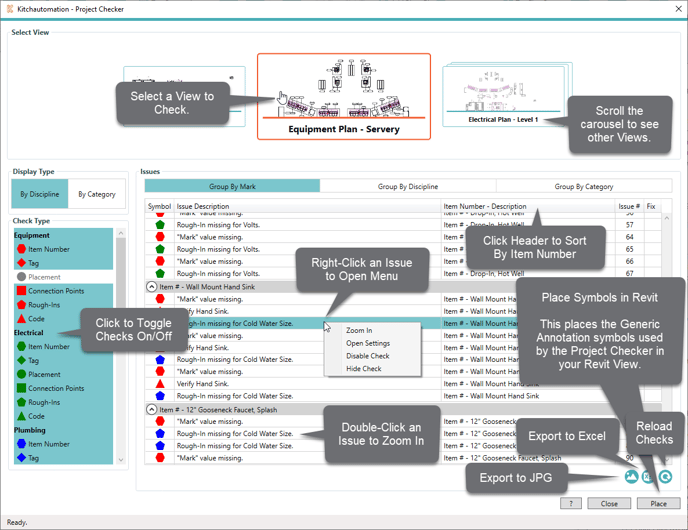
4.1- Select a View to Check
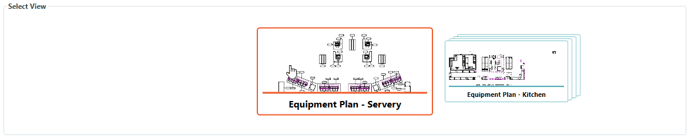
To start using the Project Checker, a View must be selected in the carousel at the top.
When the Project Checker starts, a View is selected by default.
To use the carousel, click to scroll the carousel to the left or right and then click again to select a View. Make sure you click in the center of the View to select it.
If no Views are displayed, make sure you specified the Project Checker View Templates in Settings. If you did specify the Project Checker View Templates, verify that you have a Floor Plan view assigned to one of the Project Checker View Templates and then Close and Reopen the Project Checker.
4.2- Toggling Checks On/Off
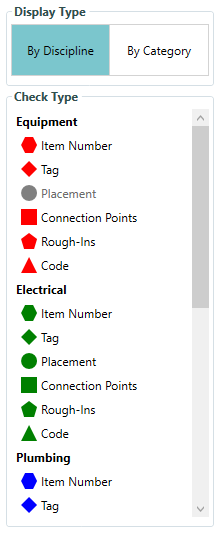
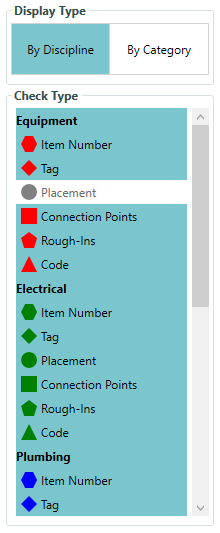
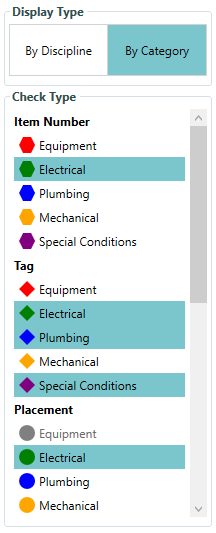
Once you have a View selected, you can choose which Checks to display in the Issues.
The Display Type group is used to sort the Check Types by either their Discipline or Category.
In the Check Type group, click the Discipline/Category headers or the individual rows to toggle the Checks on and off.
Toggling the Checks on and off will also toggle the display of the Generic Annotation symbols in the Revit View. The symbols are only temporary though and are removed when the Project Checker is closed unless the Place Symbols button is used.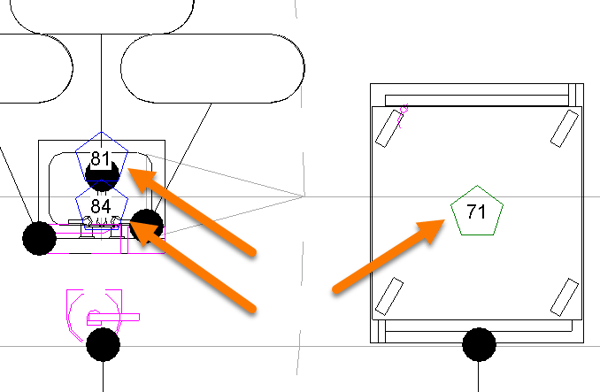
4.3- Viewing & Managing Issues
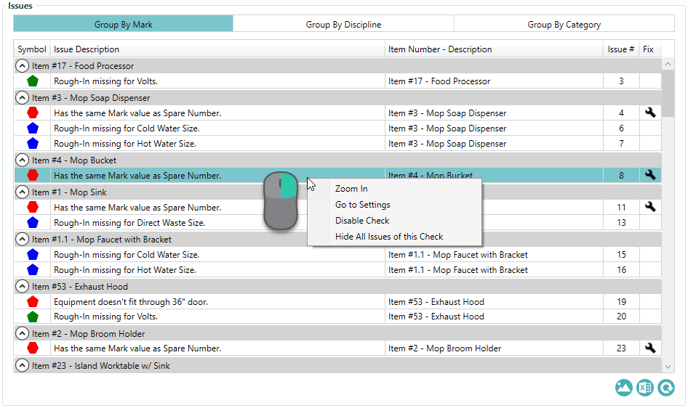
Once you have selecting checks with the Toggle Checks/On Off button, you will see the Issues populate in the table to the right.
Each Issue contains a Symbol, Issue Description, Item Number - Description, and Issue #.
Only some issues contain a ![]() button in the Fix column which can be used to correct the Issue.
button in the Fix column which can be used to correct the Issue.
The Item Number refers to the parameter value you are using for your Project "Mark" Value. See Settings - Project for more info.
The Issue # is a number assigned to each Issue by the Project Checker. It goes by the order in which the Issue is created by the Project Checker.
There is also a right-click menu that contains buttons to Zoom In, Go To Settings, Disable Check, or Hide All Issues of this Check. Right-click any of the Issue rows to access the right-click menu.
4.3.1- Grouping & Sorting Issues

The Issues can be Grouped using the (3) Group By buttons located above the Issue table.
Group By Mark - This grouping uses the Item Number parameter value to group the issues together.
Group By Discipline - This grouping uses the Issue discipline to group the issues together. Issue disciplines are either Equipment, Electrical, Plumbing, Mechanical, or Special Conditions.
Group By Category - This grouping uses the Issue category to group the Issues together. Issue categories are either Item Number, Tag, Placement, Connections Points, Rough-Ins, or Code.
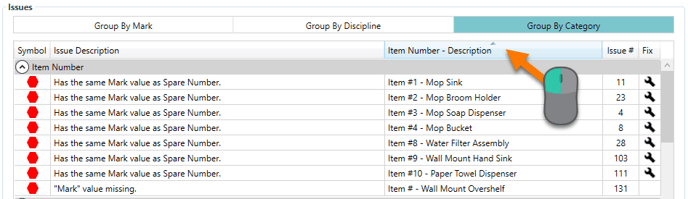
The Issues can also be Sorted in the table by clicking one of the (3) table column headers: Issue Description, Item Number - Description, or Issue #.
By clicking on the column header, you can toggle between ascending or descending order.
If you want to sort by Item Number starting at 1, click on the Item Number - Description column header once.
4.3.2- Zoom In to an Issue
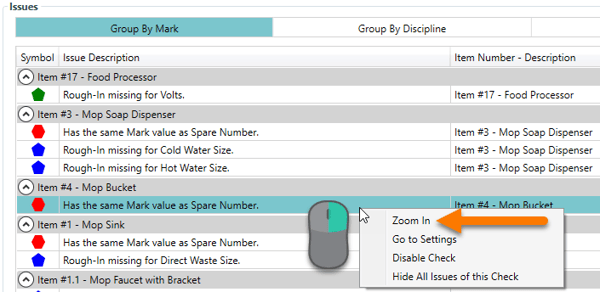
You can Zoom In to an Issue by double-clicking an Issue row or by right-clicking an Issue row and clicking Zoom In.
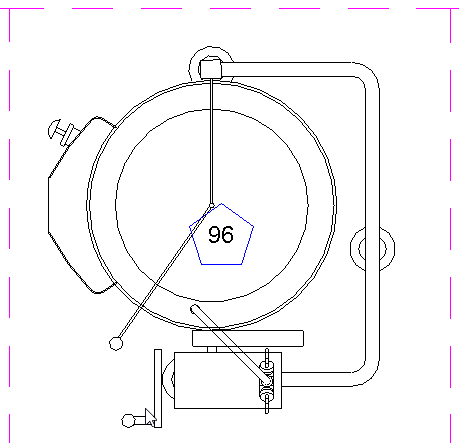
Zoom In will focus your active Revit view on the family listed in the Issue.
4.3.3- Hide this Issue
Coming Soon.
4.3.4- Hide All Instances of this Issue
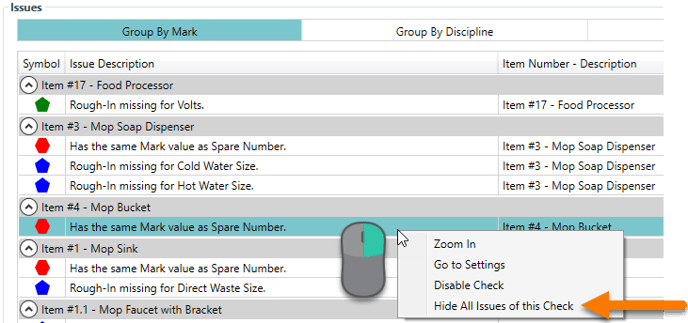
Using the right-click menu, you can hide all instances of an Issue.
This will temporarily hide all similar Issues for all families shown in the Project Checker.
The Issues will be visible again after you close the Project Checker and reopen it.
4.3.5- Disable a Check
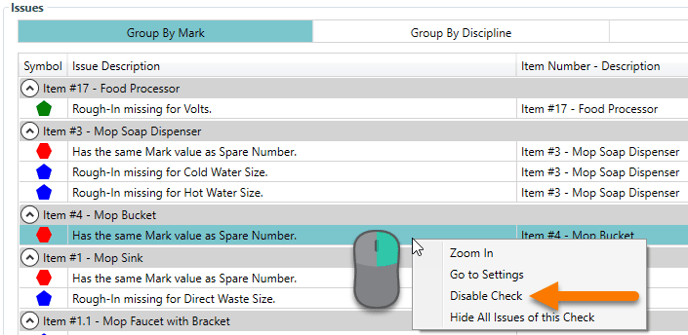
Using the right-click menu, you can disable a check in the Project Checker Settings.
This will permanently hide all Issues of the disabled Check until the Check is enabled again in the Project Checker Settings.
4.3.6- Go To Settings
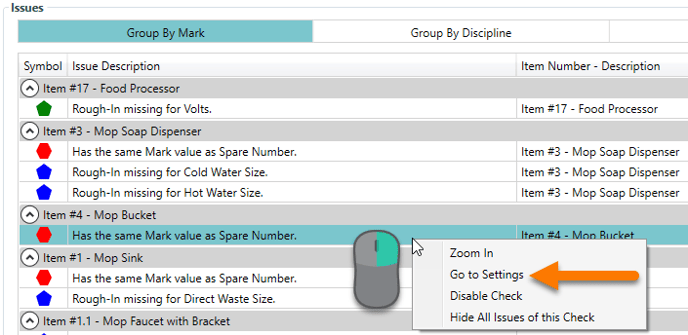
Using the right-click menu, you can open the Settings to the Project Checker tab by using the Go To Settings button.
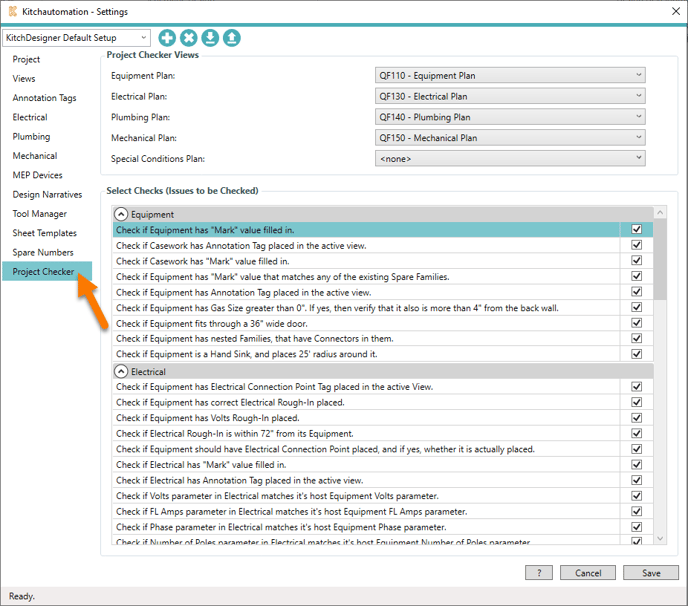
4.3.7- Fix an Issue
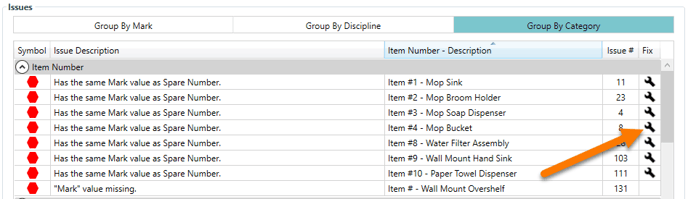
Some issues contain a ![]() button in the Fix column which can be used to correct the Issue.
button in the Fix column which can be used to correct the Issue.
Click this button to fix an issue for a single family.
Multiple family Fix coming soon.
4.4- Export Issues
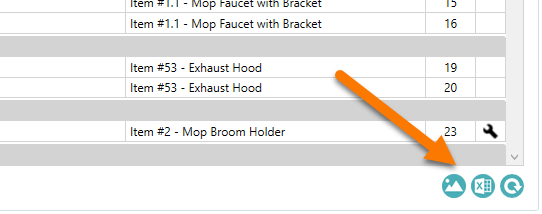
There are (2) options for exporting the list of Issues:
Export to JPG Image or Export to Excel.
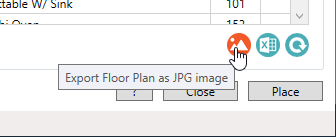
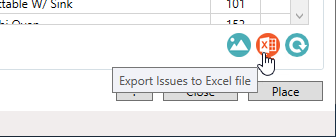
The Excel file will contain a JPG image at the top.
The Excel file will be organized based on the Group By and Sorting.
It will look identical to the list of Issues in the Project Checker.
4.5- Reload Issues
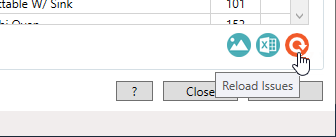
The Project Checker can remain open while you use Revit.
If you make changes in Revit and you want to see an updated list of Issues, use the Reload Issues button.
The will recheck the current view and update the list of Issues.
4.6- Place Symbols
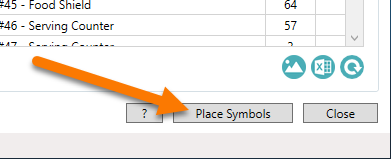
The Project Checker uses Generic Annotation families to show the location of each Issue in Revit.
These annotation families are temporarily placed while using the Project Checker but are removed when the Project Checker is closed.
To place these Generic Annotation families in your active Revit view, use the Place button.
Each symbol contains the Issue #.