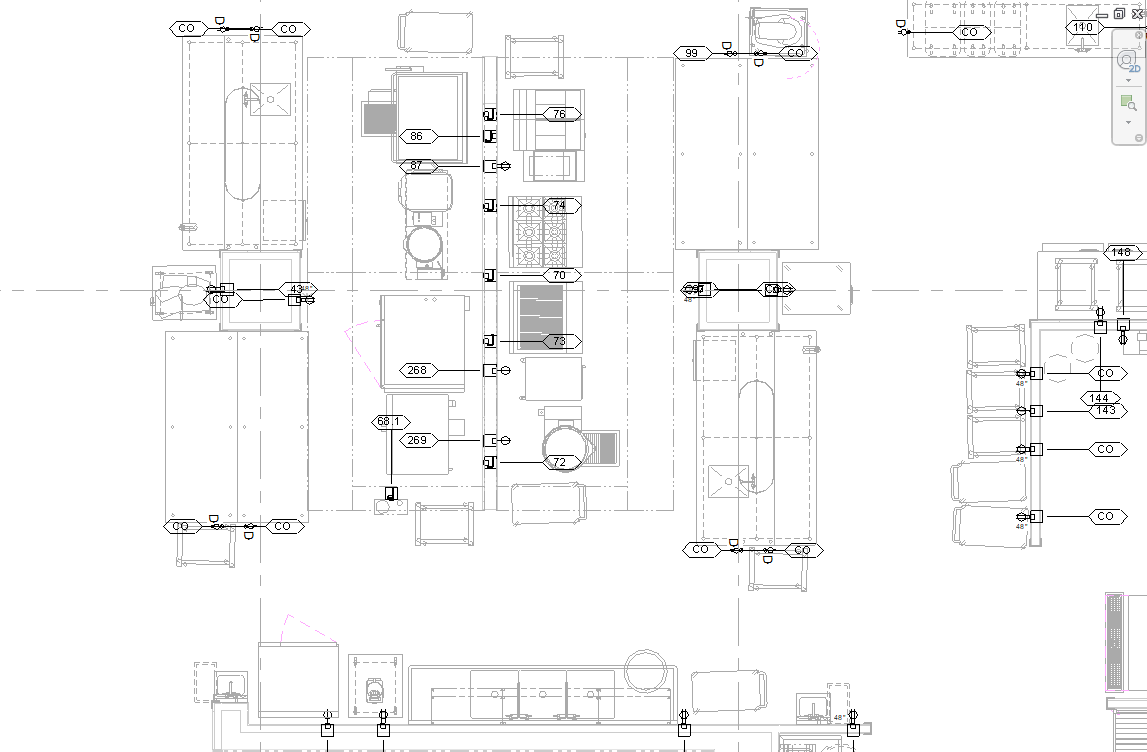This tool allows you to create annotation tags for Electrical families. There are five tools in one, Tag All Electrical, Tag Electrical Fixtures, Tag Electrical Equipment, Tag Data Devices, and Tag Conduit Fittings.
Table of Contents
1. Video User Manual
2. Setting Up Electrical Tags
The Tag Electrical tool requires annotation tag families to be specified in Settings for each tag.

Click on the Settings button.
Once the Settings window opens go to the Annotation Tags tab.
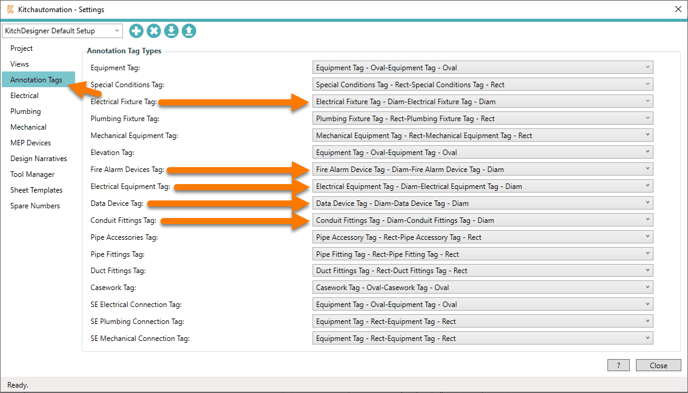
The following tags can be added using the Tag Electrical set of tools:
- Tag Electrical Fixtures
- Tag Electrical Equipment
- Tag Conduit Fittings
- Tag Data Devices
If a tag family is not specified, those tags will be skipped, and a warning message will be displayed.
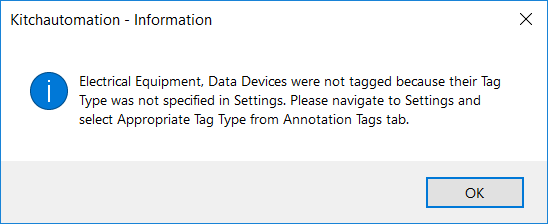
3. Using the Tag Electrical tool
The Tag Electrical set of tools analyzes each Specialty Equipment family’s orientation to locate the front and back.
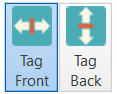
On the far right of the KitchDesigner tool ribbon are the Tag Front and Tag Back toggle buttons.
The Tag Electrical set of tools will place the annotation tags at the front or back of the equipment depending on which button is active, Tag Front or Tag Back.
The Tag Electrical set of tools will only create annotation tags for the active Revit view.
It is also possible to only tag the selected families. When no families are selected, all families in the view will receive tags.
All tag tools check for existing tags and will not duplicate tags, so if you add electrical rough-ins you can use the Tag Electrical tools repetitively.
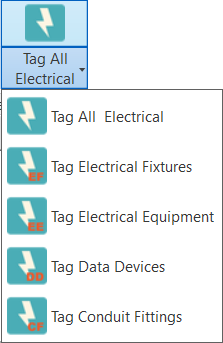
Once you have the correct view open and active, press one of the Tag Electrical tools.
All tag tools must have an annotation tag specified in Settings otherwise the tags will not be placed. For example, the Tag Data Devices tool must have a Data Devices tag specified.
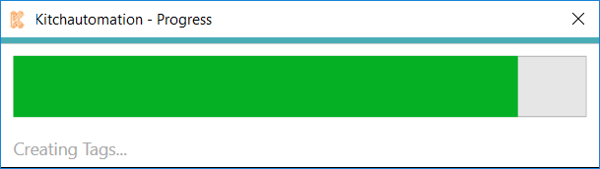
A Progress Bar will pop up to show the completion progress.
The Tag All Electrical tool will add tags for all electrical families that have a tag specified in Settings. If only some of the tags are specified, those tags will still be placed and only the others will be skipped.
For example, if only Electrical Fixture and Conduit Fittings tag families were specified and the Tag All Electrical button was clicked, tags would be placed for all Electrical Fixtures and Conduit Fittings and this warning message would be displayed.
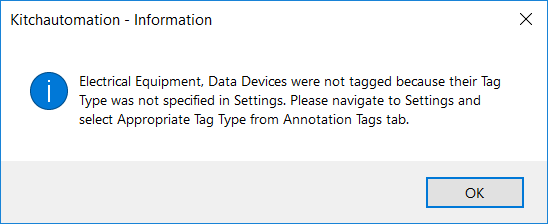
Before:
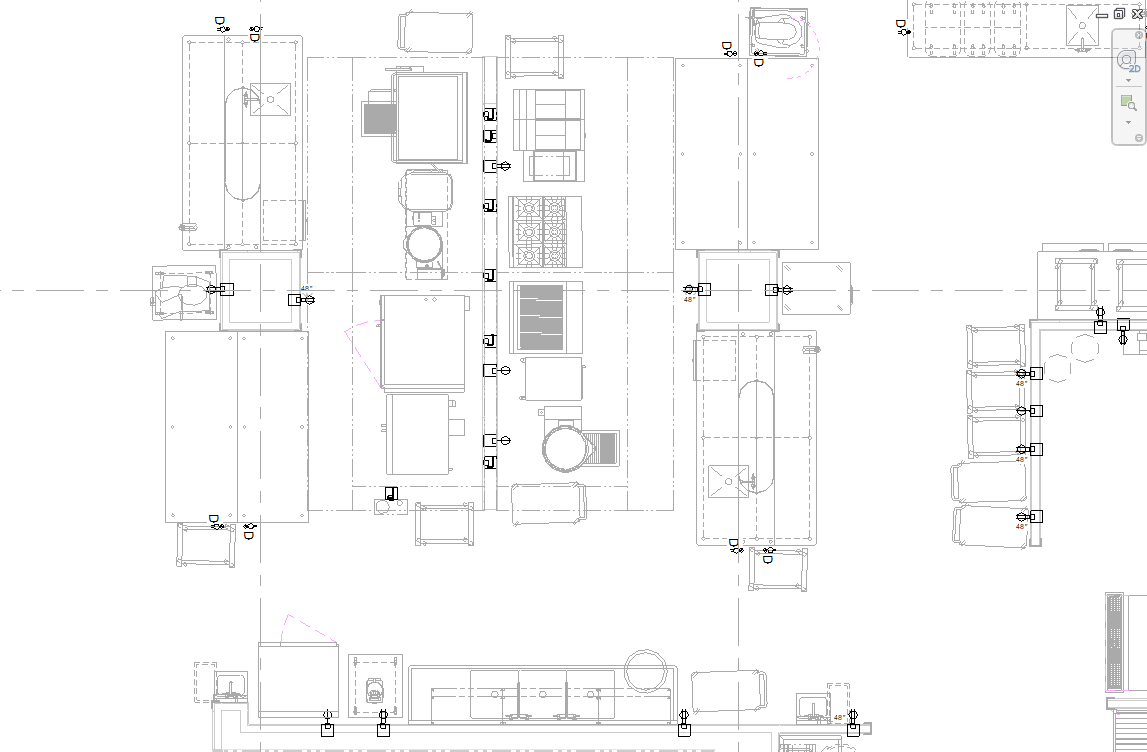
Tag Front:
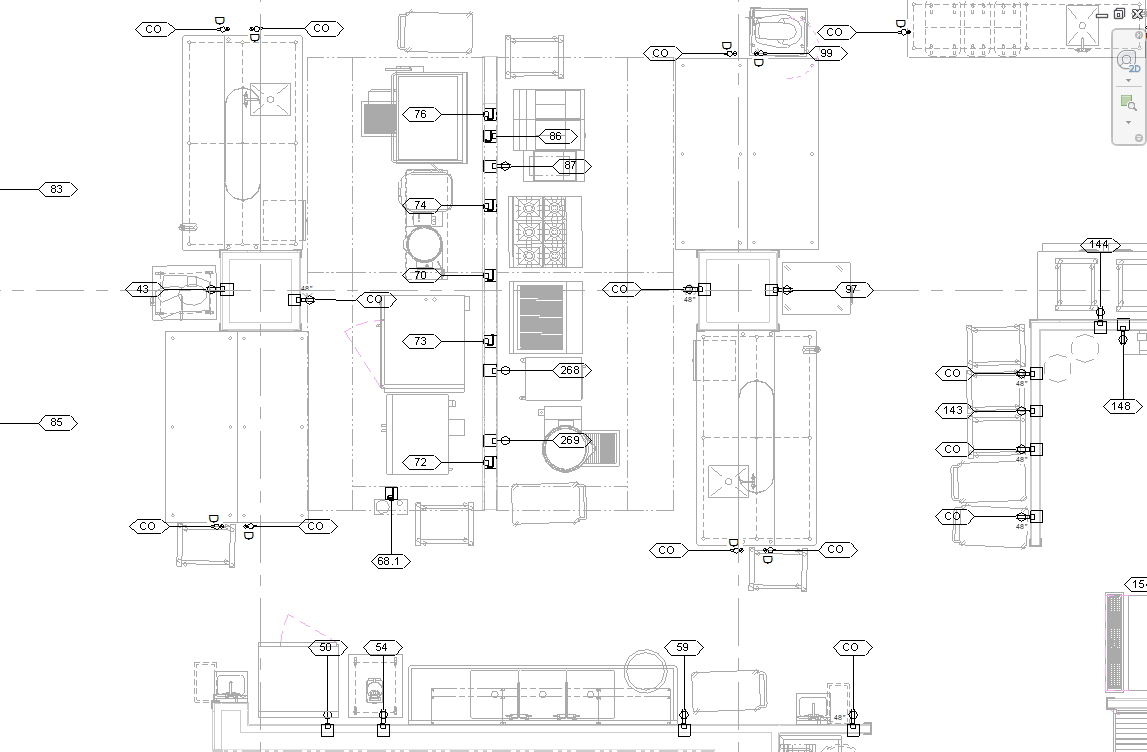
Tag Back: