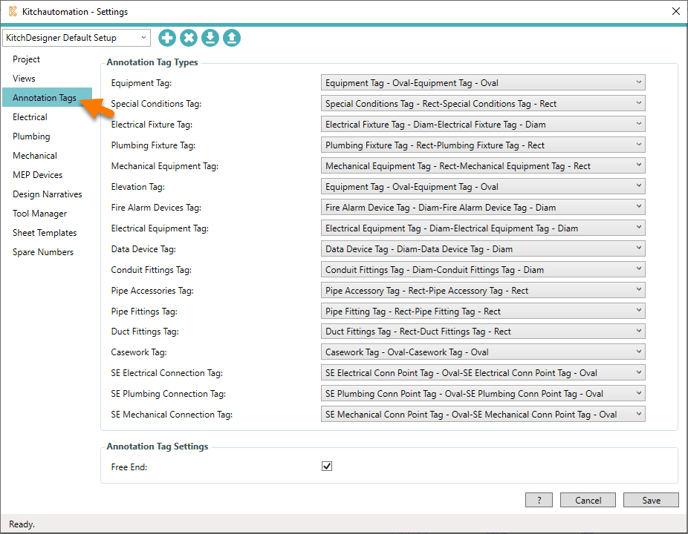Annotation Tags Settings are used to specify the tag families used by the Tag Equipment, Tag Casework, Tag All Electrical, Tag All Plumbing, and Tag MEP Connection Points tools. Settings are saved to Revit project files when Revit is saved.
Each of the Settings tabs have been separated into their own user manual.
All of the sections start with Settings Files - Saving, Importing, and Exporting.
Table of Contents
- Settings Files - Saving, Importing, and Exporting
1.1- Saving Settings to a Revit Project
1.1.1- Missing Settings Elements
1.2- Managing your Settings file - Annotation Tags Settings
2.1- Free End tags
1. Settings Files - Saving, Importing, and Exporting
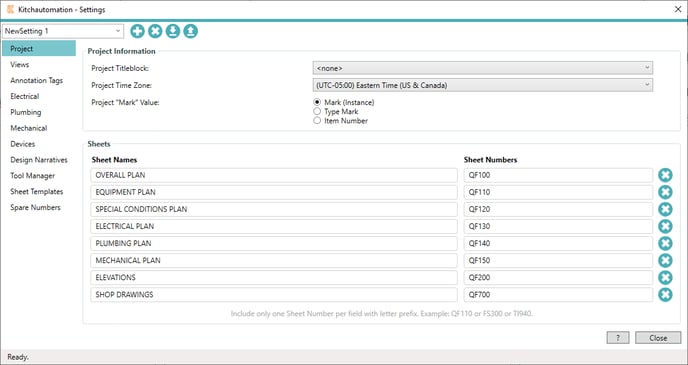

To begin click on the Settings button.
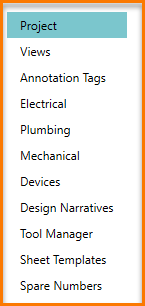
On the left side of the window is your navigation menu, you can click on the vertical list of topics to open a specific Settings tab.
Each tab contains a subset of settings that are used by one of the many KitchDesigner ribbon tools.
The Settings button opens to the Project tab.
1.2- Managing your Settings file
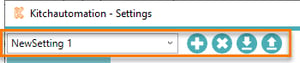
At the top of the Settings window is the Settings Toolbar. This contains the Settings file name and (4) buttons to help you manage your Settings file.
There are occasions where changes in KitchDesigner Settings may need to be distributed to a team of users or you may just want save a backup, in these occasions you can use the Settings toolbar to export settings to other users that can then import them.
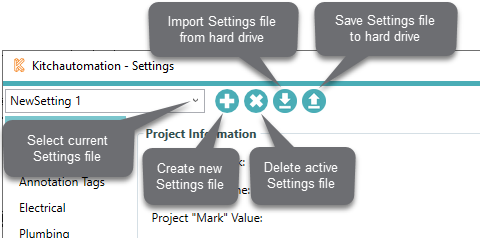
![]() Export Settings files as JSON files and save them to your hard drive.
Export Settings files as JSON files and save them to your hard drive.
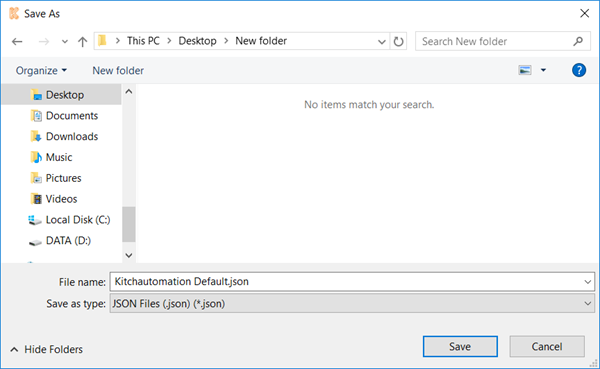
![]()
Import Settings files by selecting them using the file browser.
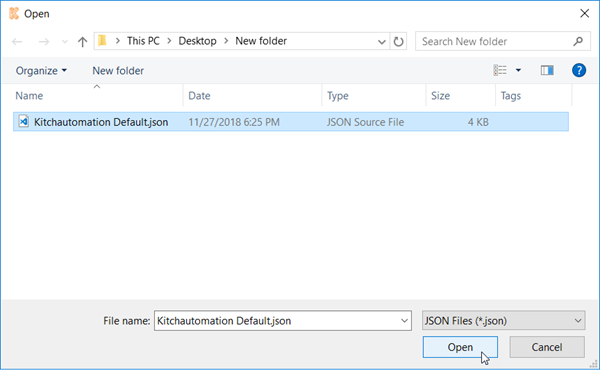
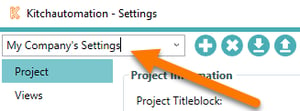
Settings files can also be renamed by clicking on the text to reveal a cursor.
1.1.1- Missing Settings Elements
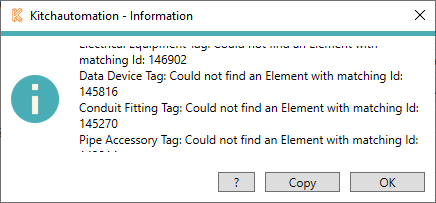
Many of the settings are just links to Revit families and elements in your Revit project, if you import a Settings file into a Revit project that does not also contain these families then those links will be broken and you will receive a Error Message that explains which families were missing. You can copy this list to your clipboard using the Copy button.
1.2- Saving Settings to a Revit Project
A key feature of Settings is that when a Revit project is saved, the active Settings file is also saved to the Revit project file at the same time. This essentially binds the KitchDesigner settings to the Revit project file after each Save.
If the same Revit file is opened by another user on a different computer, all the settings will be just as they were when the Revit project was last saved.
In context of a Revit template file, once you have configured your company settings all you need to do is save your Revit template file and your Settings will also be saved. Any future user of this template will have their Settings pre-configured for their use without ever having to open Settings.
This works great for new projects but for all of your existing projects you will still need to use the Import and Export Settings buttons on the Settings toolbar.
2. Annotation Tags Settings
The Annotation Tags tab is where you specify your Annotation Tag families.
Each dropdown only shows compatible Revit annotation tag families loaded into your current Revit project.
For example, the Plumbing Fixture Tag dropdown only shows the compatible loaded plumbing fixture families.
Annotation Tag families are used for the following tools:
- Tag Equipment
-
- Tag Equipment places Specialty Equipment tags on all Specialty Equipment families.
-
- Tag Casework
-
- Tag Casework places Casework tags on all Casework families.
-
- Tag All Electrical
-
- Tag All Electrical places Electrical Fixtures, Electrical Equipment, Data Devices, and Conduit Fittings tags on their respective families.
- Tag Electrical Fixtures
- Tag Electrical Fixtures places Electrical Fixtures tags on all Electrical Fixture families.
- Tag Electrical Equipment
- Tag Electrical Equipment places Electrical Equipment tags on all Electrical Equipment families.
- Tag Data Devices
- Tag Data Devices places Data Devices tags on all Data Device families.
- Tag Conduit Fittings
- Tag Conduit Fittings places Conduit Fittings tags on all Conduit Fittings families.
-
- Tag Plumbing Fixtures
-
- Tag All Plumbing places Plumbing Fixtures, Pipe Fittings, and Pipe Accessories tags on their respective families.
- Tag Pipe Fittings
- Tag Plumbing Fixtures places Plumbing Fixture tags on all Plumbing Fixtures families.
- Tag Pipe Accessories
- Tag Pipe Fittings places Pipe Fittings tags on all Pipe Fittings families.
- Tag All Plumbing
-
Tag Pipe Accessories places Pipe Accessories tags on all Pipe Accessories families.
-
-
- Tag All Mechanical
-
- Tag All Mechanical places Mechanical Equipment and Duct Fittings tags on their respective families.
- Tag Mechanical Equipment
- Tag Mechanical Equipment places Mechanical Equipment tags on all Mechanical Equipment families.
- Tag Duct Fittings
-
Tag Duct Fittings places Duct Fittings tags on all Duct Fittings families.
-
-
- Tag Electrical Connections
- Tag Elec Conn places SE Electrical Connection tags on Specialty Equipment families that received Electrical Connection Points from the Add Electrical Connection Points tool.
- Tag Plumbing Connections
- Tag Plumb Conn places SE Plumbing Connection tags on Specialty Equipment families that received Plumbing Connection Points from the Add Plumbing Connection Points tool.
- Tag Mechanical Connections
- Tag Mech Conn places SE Mechanical Connection tags on Specialty Equipment families that received Mechanical Connection Points from the Add Mechanical Connection Point tools.
All annotation tags do not need to be specified, but when they are not specified you will not be notified when certain family categories are skipped.
For example, when you use the Tag All Electrical feature, if you do not have the Data Devices tag specified and there are Data Devices in the project, Data Devices tags will not be placed but the rest of the Tag All Electrical tags would be placed and you would not get a warning.
2.1- Free End tags

The Free End setting is used by all of the annotation tag tools.
By selected Free End, all annotation tags that are created by KitchDesigner will already be set to Free End instead of Attached End.
This allows you to quickly move the end of the tag without having to change the Attached End setting.