Installing updates.
- KitchDesigner automatically checks for updates when a Revit project is opened.
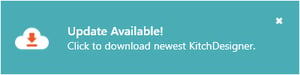 When a new update is released, a notification will appear in the bottom right corner of your screen.
When a new update is released, a notification will appear in the bottom right corner of your screen.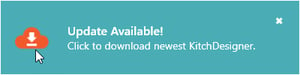 This notification will tell you that a new update in available for download, you can even click on the cloud image to begin the download.
This notification will tell you that a new update in available for download, you can even click on the cloud image to begin the download.  If you miss the notification you can always use the Update button on the KitchDesigner toolbar to also start downloading the new update.
If you miss the notification you can always use the Update button on the KitchDesigner toolbar to also start downloading the new update. - The download will happen in the background and should only take around 5-15 seconds (<20MB).
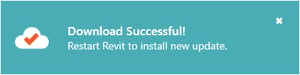 After an update is downloaded a second notification will appear notifying you that you must close Revit to begin installing the update.
After an update is downloaded a second notification will appear notifying you that you must close Revit to begin installing the update. 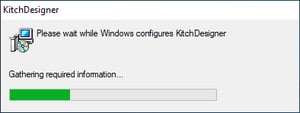
- Once Revit is closed the installation will begin automatically.
- Wait for the installation to finish before restarting Revit.
- Once the installation is finished restart Revit and the update will be ready for use.
 To see the release notes from the update, click the cloud in the Update Successful notification or click the About button.
To see the release notes from the update, click the cloud in the Update Successful notification or click the About button.
