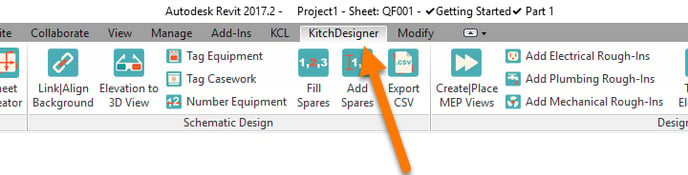Installing all versions of KitchDesigner for Revit
The KitchDesigner installation wizard will detect which versions of Revit are currently installed on your computer and it will install KitchDesigner for each version of Revit.
To download and install KitchDesigner, follow these steps:
- First go to the Kitchautomation website to download KitchDesigner. You can start a free trial or download the KitchDesigner Free version. Both lead to the same KitchDesigner setup file.
- Navigate to the downloaded file and double-click it to start the installation.
- Follow the instructions in the Setup Wizard.
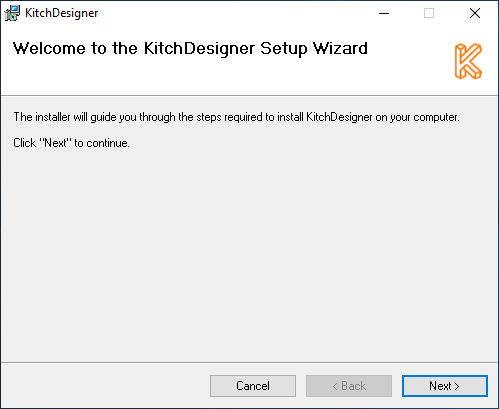
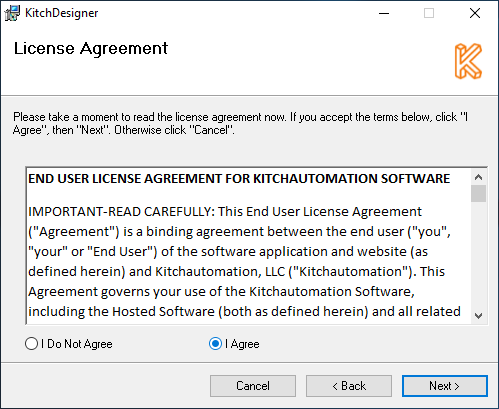
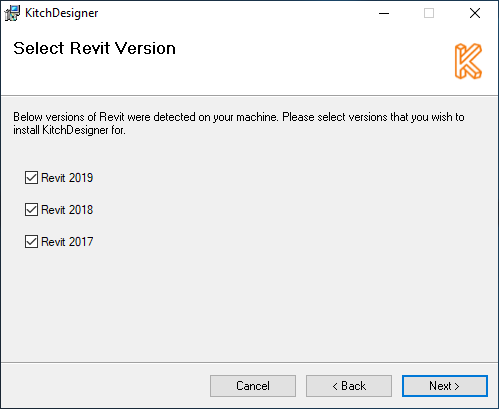
KitchDesigner is currently available for Revit 2017, Revit 2018, and Revit 2019.
KitchDesigner will check to see which versions of Revit are installed and give you the option to install KitchDesigner for all versions detected.
For Revit to be detected, you must open Revit after it has been installed. If you install Revit for the first time and don't open it, when you attempt to install KitchDesigner it will not show Revit being installed.
Select the versions of Revit you want to install KitchDesigner for and click  .
.
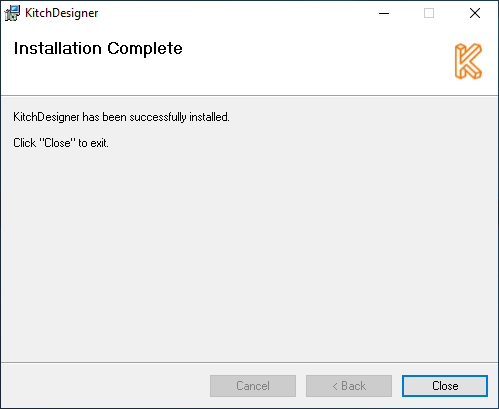
The installation will be completed and the next time you open Revit you will see the KitchDesigner tab.