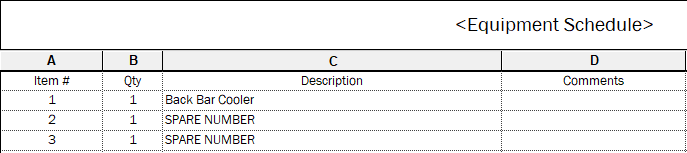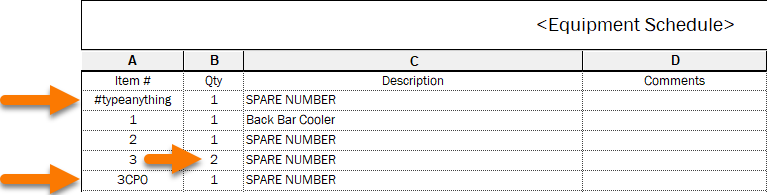This tool allows you to add spare numbers by specifying the Mark or Item Number parameter value(s). Multiple values must be separated by commas. The values can be alphanumeric and can contain special characters such as dashes (-).
Table of Contents
1. Video User Manual
2. Setting Up Spare Numbers
The Add Spares tool requires a Spare Number family to be specified in the Settings.
It also requires the Project “Mark” Value setting to be set to match your Equipment Schedule, KitchDesigner supports either Mark (Instance), Mark (Type), or Item Number. The Project “Mark” Value setting is located in Settings > Project.

Click on the Settings button.
The Settings window opens to the Project tab.
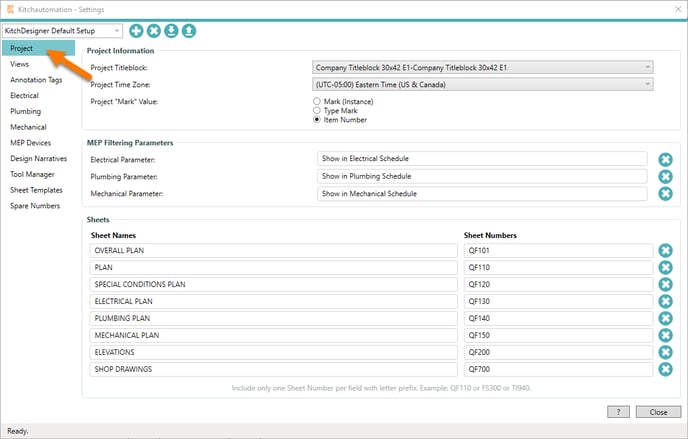
The Project “Mark” Value must match the equipment numbering parameter used in your Equipment Schedule.
By default, KitchDesigner uses the Mark(Instance) parameter for the Project Numbering Parameter. Another common choice is the Item Number parameter included in the FCSI shared parameters.
Next go to the Spare Numbers tab.
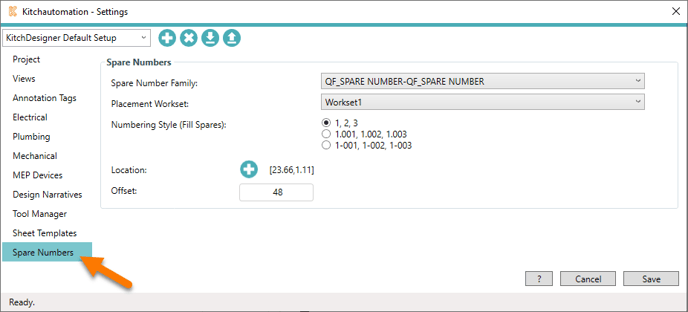
Select your Spare Number family from the dropdown then press Close.
3. Using the Add Spares tool

Click on the Add Spares button.
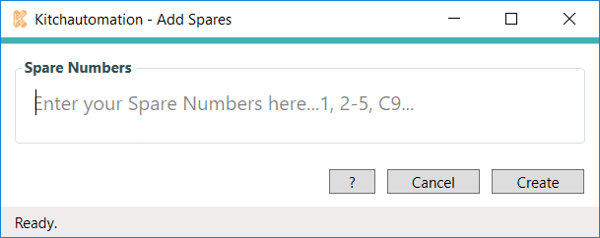
Enter the Spare Number mark or item numbers that you would like to create. When entering multiple values, separate each value by a comma. Spaces after the comma are not required and are also not picked up.
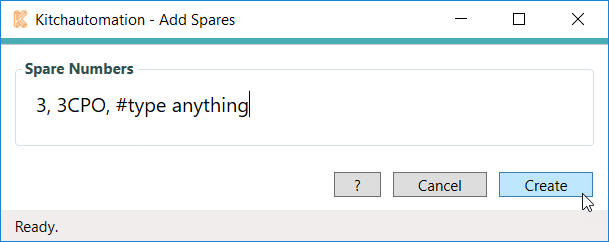
When you are ready click Create to generate the Spare Number families with the Mark value(s) you specified.